(V8) News page
Claire is now sharing the news feature to all his users. You can now publish your own news to your team, which will be displayed the next time they login or they can read them in the News page now accessible in the menu.
Access
The news feature can be accessed from the hamburger menu, under the name News.
Reviewing news
In the News page, you can find all the previous news for your location in the language you selected on login.
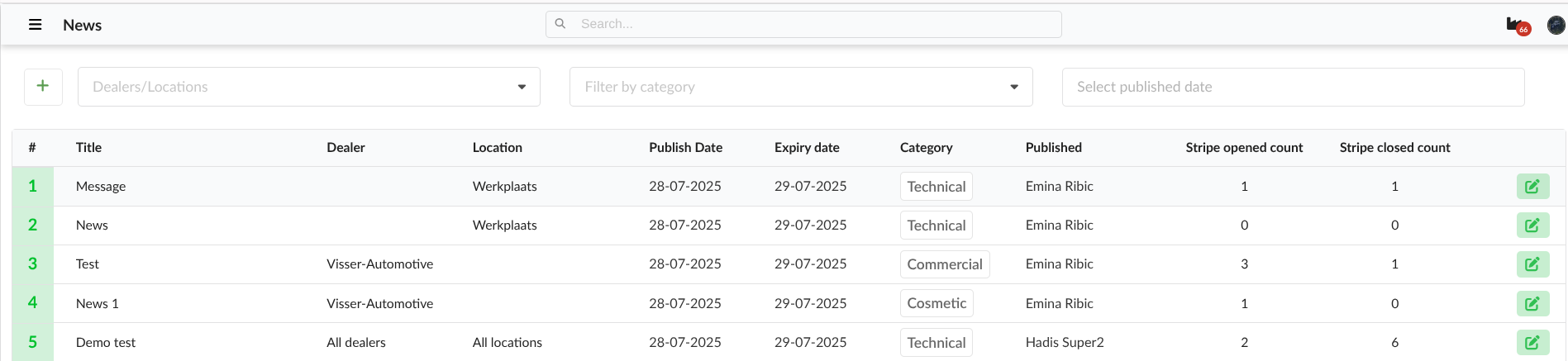
The search bar will search for the news with the keywords you entered in the title or author names.
3 filters are available:
Dealer/Locations
Category
Published date
Publishing news
You can publish a news article by clicking on the green Add button on top right corner.
Then the following screen will appear:
- You must select at least one location where you want to publish your news from the dropdown menu.
- A title must be entered.
- A category may be selected which will help you narrow down result when using the category filter.
- By selecting a language, the news will be displayed on login if that language was selected by the users.
- You have the option to enter a publish date. It will indicate when the news is in effect and could be displayed on login.
- You may also enter enter an expire date. It will indicate to the user when the news has expired and at what will be the last day it will be displayed on login.
- By turning off the checkmark Visible on tablet, the news will not be displayed on tablets after mechanics logged in on Claire application.
- You must either enter or copy your article in the last section.

Note: News marked as read will not be displayed again on login even if updated.
 News published for a specific location will appear after log in to users who have access to that location, it is not based on the default location.
News published for a specific location will appear after log in to users who have access to that location, it is not based on the default location.Modifying news
You can only modify a news if you are its author by clicking on the edit button on its right side.
Disabling news
On the edit article screen, click the DISABLE button in left bottom corner.
Once disabled, the disable news will have its number in a orangebox on the news page as shown in the image below:

Related Articles
Publishing news
Purpose Claire is now sharing the news feature to all his users. You can now publish your own news to your team, which will be displayed the next time they login or they can read them in the News page now accessible in the menu. Access The news ...The appointment detail page (V8)
In the work order, you will find the job description, issues identified by the mechanic, the points approved by the customer, and much more. We will guide you step by step through the meaning of everything you see on this page so that you fully ...Reading the car detail page (V8)
The car detail page provides a complete overview of all relevant vehicle information, conveniently bundled on one page. Access By clicking the license plate number in the appointment detail page, you open the car detail page. Here, you can easily ...Navigating the main page (appointment list)
By default, the appointmentlist opens as soon as you log in. Here the following appointments are shown: Appointments with todays date Pinned appoinments Appointments with where a check-in is answered with accepted extra services or a customer remark ...Edit user profile (V8)
In the account settings, you can change certain elements of your profile, password, default location and landing page. Where do you find the account settings? Navigate to the Appointment list and click on the photo icon in the top right corner, as ...