Using Warranty dashboard
This tool allows you to manage information about items that have been pinned as warranty or recall. The data can be customized using the various filters and while remaining interactive. This will empower you to monitor and analyze this important part of the after-sales.
Accessing the Warranty dashboard
The Warranty feature is accessible in the side menu.
The Warranty dashboard will show by default the items pinned last month for your default location without those that have Claimed for pin's status.
Sort by date
It is possible to sort pins by the newest and oldest date created. In addition, you can sort the pins by the last updated date. Click on the filter icon next to Appointment Date:
Copy function
There are four columns where copying is possible: VIN, support, claim, and reference numbers can be copied to your clipboard.
Warranty managers can also sort work orders by Claim number, both ascending and descending, by clicking on the arrow next to the Claim number column.
Alternative headers
In the Appointment date and Registration number columns, the headings can be alternated to "Last updated" and "VIN".
Interactive elements
Two elements for each item can be interacted with:
- WO
- REG#
Clicking on any of them, will open the related page in Claire.
Filtering the list
You have a selection of fields allowing you to filter the listed based on:
Period
Pin type
Warranty type
Pin Status
Claimed
Deleted
Question status
Mechanic fixed
Brand
Location
Make your selections from each filter dropdown list.
Moreover, the filter by WO status feature is available for you to further down the filter by WO status:
Updating a Pinned item directly from the list
In order to log your progress, click the pin button:
Home icon
The last column shows a home icon. If you hover over it, an information window containing the dealer and location information for that item will appear.
Export function
Results can be exported as an ODS file, click the Export button in the top right corner.
Once you clicked on it, the following window will appear, then click the Download button.
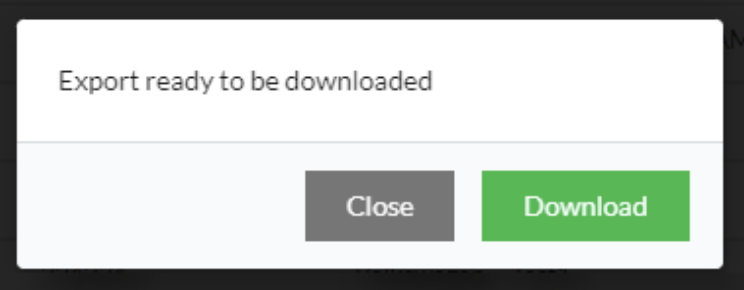

Option to get notification for Pin Status
An option called Pin status notifications is available in the profile page, once enabled if in the filter, you selected one or more Pin status, you'll receive a notification every time another user create or update a pin with one of your selections.
Click on the notification to open the appointment in a new tab.
Related Articles
Warranty dashboard (V8)
This tool allows you to manage information about items that have been pinned as warranty or recalls. The overview in the dashboard can be customised using the various filters and remain interactive. This allows you to monitor and analyse this ...Using the pin function
The pin note is an effective way to highlight an intervention and keep track of any progression made on it. The pin note can be used for simple remarks or to tag specific intervention items under warranty or recall. By using this feature, you will ...The Pin function (V8)
The pin function is an effective way for the receptionist to mark an intervention and track any progress on it. It is used for simple notes or to tag specific items under warranty or recall. By using this function, the warranty dashboard feature is ...Garantie dashboard gebruiken
Met deze tool kun je informatie beheren over items die zijn gepind als garantie of terugroepactie. De gegevens kunnen worden aangepast met behulp van de verschillende filters en blijven interactief. Zo kun je dit belangrijke onderdeel van de ...Manufacturer Dashboard (V8)
This page is created for manufacturers to request access to certain workorders in case of warranty or recall. Especially for this task there is a role called Manufacturer in Claire. Manufacturer role The Manufacturer role is a read-only account and ...