Adding notes on the workorder (V8)
The Notes section has been added to the work order detail page to provide a clear and organized overview. This feature allows you to quickly view all notes associated with the work order.
How to add a Note
- Open the workorder detail page.
- Navigate to the Notes tab.
- Click on the plus icon, then select the note type.
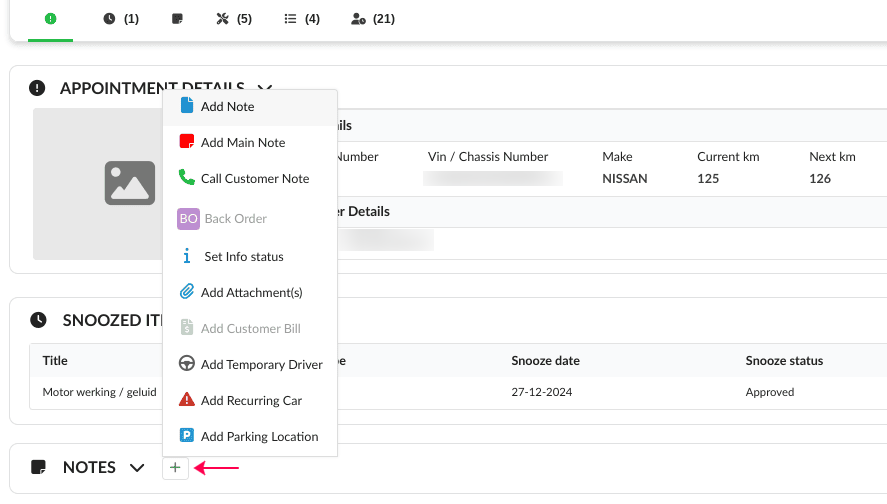
Available Note options
- Add Note
- Add Main Note
- Call Customer Note
- Add Back Order
- Set Info Status
- Add Attachment
- Add Customer Bill
- Add Temporary Driver
- Add Recurring Car
- Add Parking Location

Back Order is only available if the WO is in status Customer OK, Car Ready and Quality Check performed.
Add Customer Bill is available if the Repair Overview is enabled in location settings and the WO is in status Customer OK, Car Ready or Quality Check.
After adding the note(s), they will be visible on the workorder detail page. You can edit the Note by clicking on the light blue edit button.
Related Articles
Adding attachments on tablet
This feature allows mechanics to view and add a file related to a WO. Access The feature is located on the top of the WO overview screen by clicking the paperclip icon. Attaching files After clicking on the paper clip button, you will see a pop-up ...Adding a workorder in Claire
By default it is possible to create a workorer in Claire. To disable this option, contact support@claireit.eu. When a repair order is not automatically associated from DMS with Claire, it is possible to add it manually. You can add it by clicking on ...Backorder Dashboard (V8)
This dashboard helps users find all the appointment that have the status backorder in one centralized location. Backorders dashboard You can access this dashboard in the hamburger menu as indicated in the image below. The Backorder dashboard will ...Using the dashboard (workorder)
Purpose You will find the description of interventions on the repair order. But not only that! The repair order also contains points noted by the mechanic. In addition you can indicate on which points the customer has agreed.In the repair order you ...Add attachment(s) (V8)
In Claire you can add a file (pdf, jpeg, jpg, zip) to the work order. When a file is added to the work order, it will remain there so that the file can be found later. This could be usefull for warranty items for example. How to add an attachment In ...